This quick tip is likely to be the most brief of the entire collection, but is also one of the most practical. When testing SSIS packages during development in SQL Server Data Tools, it’s very common to run and re-run the same package numerous times. It’s fairly easy to stop and restart the package each time using the Stop and Start buttons, but why waste the extra milliseconds to click two buttons when you can just click one?
When you execute an SSIS package in SSDT, you’ll see the option to stop that running package indicated by the bright red square in the debug toolbar.

If you just want to stop the package, you’ll click the indicated button. But if you need to stop and immediately restart the same package – for example, if you’ve made a change to the underlying data and you want to retest the same package – you can click the restart button indicated below.

Clicking this restart button will stop and then restart the running package.
Note that this option is available only if you execute the entire package. If you click a single executable or container and invoke just a part of the package, the restart option is not available.








Be the first to comment on "One-Click Package Restart in SSIS"